How to secure your Snapchat account?
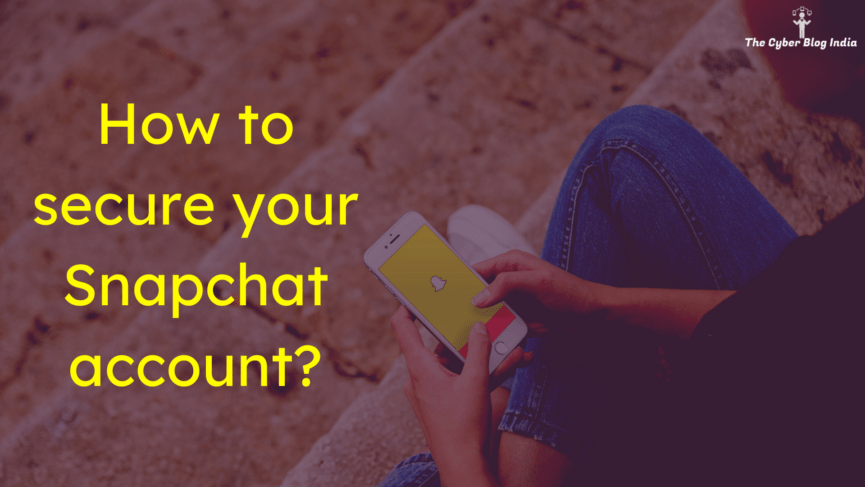
In my previous articles in this series, I have discussed how to secure Facebook, WhatsApp, and Instagram accounts. This article will talk about various security and privacy settings on Snapchat. The platform has around 265 million daily active users worldwide. Snapchat has come up with features like Cameo and Bitmoji to make the experience very interactive for users. I am sure you know a few of your friends who just don’t let the streak die.
How to find security settings on Snapchat?
When you open the app, you should see the following screen. In place of this orange circle, you should see your Bitmoji.

Snapchat Home Screen
Click on your Bitmoji, and you should see this screen. Tap on the Settings menu.

Your profile on Snapchat
Now, you will see all the settings related to your account.

Settings on Snapchat
Let’s look at these options one by one.
1. Password
You should always set a strong password for your account. Avoid using your name, birthday, mobile number, family members’ names, etc., as your password. Use a combination of capital and small letters, special symbols, and numbers. Remembering passwords can become daunting at times. Here is a trick:
Instead of keeping my password as a straightforward vidhijain, I would put: 22!Dh!j@!n.
Here is what I did. First, I replaced v by 22 as the alphabet comes at the twenty-second position in alphabetical order. For each instance that i comes in my name, ! replaces it. I replace d with D and keep the h, j, and n as it is.
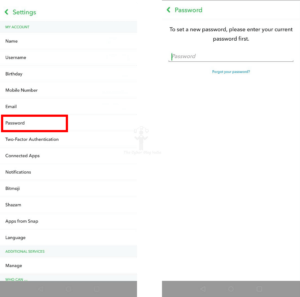
Setting a secure password
For more information on how you should create strong passwords, you can check this article.
2. Two-factor authentication
You should make it a habit to use two-factor authentication (2FA) everywhere you can. 2FA prevents a hacker from accessing your account even if they have retrieved your password. For 2FA, you can either receive verification texts on your mobile number or use an app like Google Authenticator. To check the list of devices where you have disabled 2FA, click on the Forget Devices option.
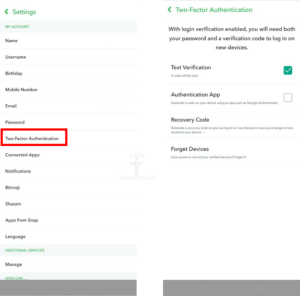
2FA
3. Who can contact me?
The first option in the “Who can” section allows you to decide who can contact you. My recommendation is to keep it as My Friends.

Who can contact me?
4. Who can use my Cameos selfie?
From this option, you can decide who can use your Cameos selfie. Snapchat also allows you to disable it altogether.

Who can use my Cameos Selfie?
5. Who can view my story?
Using this option, you can select who can view your Snapchat story. My recommendation is to set this as Friends Only.
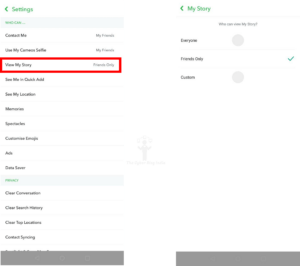
Who can view my story?
6. Who can see me in Quick Add?
I will leave this for you to decide if you would like Snapchat users to see your name in the Quick Add list. From here, you can enable or disable it.
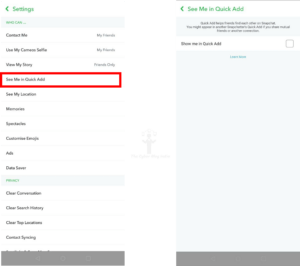
Who can see me in Quick Add?
7. Who can see my location?
Ask any security expert, and they will never recommend always sharing your location on any platform. Snapchat allows you to use the app in Ghost Mode – even your friends cannot see your location. My recommendation is to keep the Ghost Mode on and only share location when you actually have to.

Who can see my location?
8. Other security considerations on Snapchat
- Always be cautious of incoming requests from unknown people. You never know who is sitting behind the screen on the other side.
- There are third-party apps in the market that allow a user to save your snaps. A receiver can also use another phone to capture a picture of your snap. Think before you share!
- Snapchat lets you clear your conversations, search history, locations, cache, lens data, cameo selfie, etc. You can do this whenever you want.
