How to secure your Instagram account?
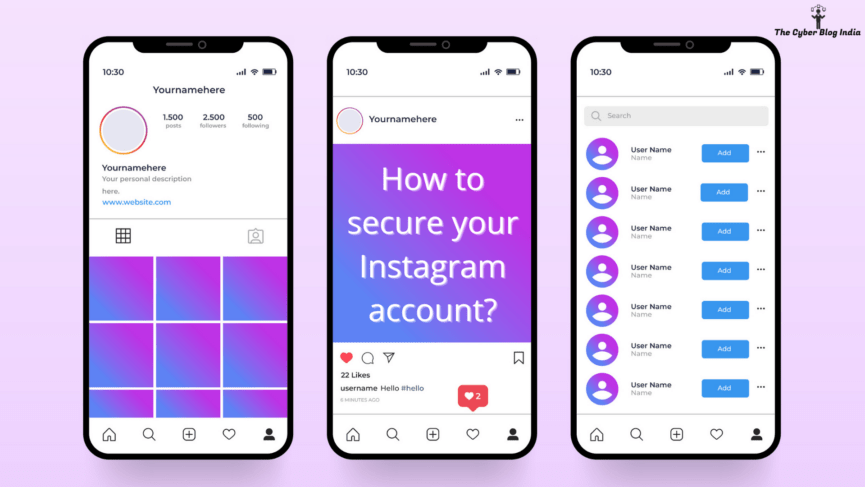
In my previous articles, I have discussed how you can secure your Facebook and WhatsApp accounts. In India alone, Instagram has over 100 million Instagram users. With the introduction of features like Reels and IGTV, the platform’s popularity has certainly increased. While it is an attractive platform for content creators and normal users alike, are you doing enough to secure your account? Let’s take a look.
1. The Password Dilemma
Is your password your partner’s name? Or is it your pet’s name, followed by @123? A strong password can help you minimise the chances of somebody successfully guessing your password when it comes to online platforms.
I understand remembering passwords is quite difficult. So, here is a trick, instead of keeping my password as a straightforward vidhijain, I would put: 22!Dh!j@!n.
Here is what I did: first, I replaced v by 22 as the alphabet comes at the twenty-second position in the alphabetical order. For each instance that i comes in my name, ! replaces it. I replace d with D and keep the h, j, and n as it is.
For more information on how you should create strong passwords, you can check this article.
2. Privacy Settings
Go to your profile on the Instagram app and tap on the three horizontal lines at the top right corner.

Click on the Settings option at the bottom of your screen.

Settings on Instagram
After this, you will see a screen that looks like this.
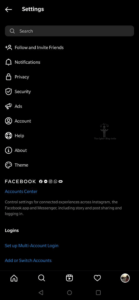
Settings on Instagram
In this section, we will be exploring various privacy settings. Click on the Privacy option.

Settings > Privacy Settings
2.1 Account Privacy
The first and foremost recommendation is to keep your account private. When your account is public, everyone can see your posts. A private account gives you the control to decide who will be able to see what you are posting. Unless your profession requires you to keep your account public, keep your account private.

Account Privacy
2.2 Comments
Under the Interactions menu, click on the Comments option. From here, you can directly block certain individuals from commenting on your posts. You can also apply filters for hiding offensive comments. Instagram also allows users to set up manual filters by adding words that they find offensive.
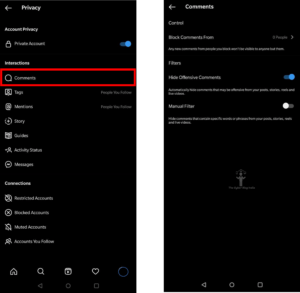
Interactions > Comments
2.3 Tags and Mentions
From here, you can decide who can tag you in posts. My recommendation will be to turn on the feature of manually approving tags. Similarly, you can also decide who can mention you in stories, live views, comments, captions, etc.

Interactions > Tags & Mentions
2.4 Story
For limiting the audience for your stories, there are two possible options. First, you can create a list of Close Friends who can see your story. However, these individuals will know that they are a part of your close friends’ list. Second, you can hide your story from certain individuals. This way, these individuals do not know that they cannot view your story – unless someone tells them. Here, you can also allow replies and reactions from a limited number of individuals instead of everybody.
Further, you can restrict if your story can be sent as a direct message or reshared. One more option available here lets you share your stories to Facebook if your Facebook and Instagram accounts are connected.
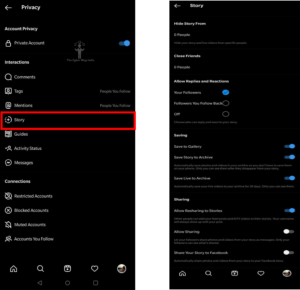
Interactions > Story
2.5 Messages
Instagram allows users to decide which message requests will go where. For example, messages can directly appear in chats, or they can go to requests.

Interactions > Messages
2.6 Connections
To stay away from unwanted people, two options can be helpful to you. One way is to restrict their account without unfollowing or blocking them. If you restrict a user on Instagram, they will only see their comments on your posts. Moreover, they will not see if you are online or if you have read their messages.
Another way is blocking. Blocking is simple. You cut that person out totally.

Connections > Restricted Accounts & Blocked Accounts
3. Security
From the Settings menu, open the Security option. You should see a screen like this.
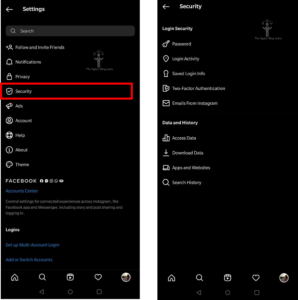
Security Settings on Instagram
3.1 Login Activity
Using this feature, you can check the devices/locations where you are logged in. Check if there is any suspicious device or location. If you find a suspicious login, log out of all your sessions and change your password immediately. Ensure that you have enabled two-factor authentication for your account.

Security > Login Activity
3.2 Two-Factor Authentication
Two-Factor Authentication (2FA) is a must. 2FA ensures that even if someone has access to your password, they cannot log into your account without the 2FA code. Instead of setting up through SMS, prefer using Google Authenticator, Microsoft Authenticator, or Duo. For enabling Google Authenticator on mobile, this link can be helpful.
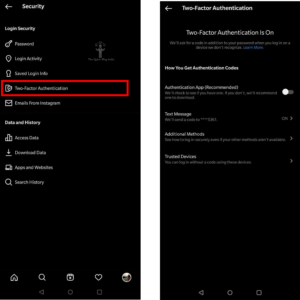
Security > Two-Factor Authentication
What else?
Here are some miscellaneous security tips that will be helpful for you:
- Keep your passwords strong, just like we discussed in the first section. Do not keep the same password for all your accounts. Change your passwords once in three months.
- If you receive follow requests from unknown users, avoid them. You do not know who is sitting behind the screen on the other side.
- Make sure that your personal profile is not public. The only exception is when you are in a profession that requires extensive public presence.
- Two-Factor Authentication is a must. Having a backup when your password fails is a blessing.
Which platform should I cover in my next article? Let me know in the comments.
Featured Image Credits: Templates vector created by freepik – www.freepik.com
