How to secure your Facebook account?
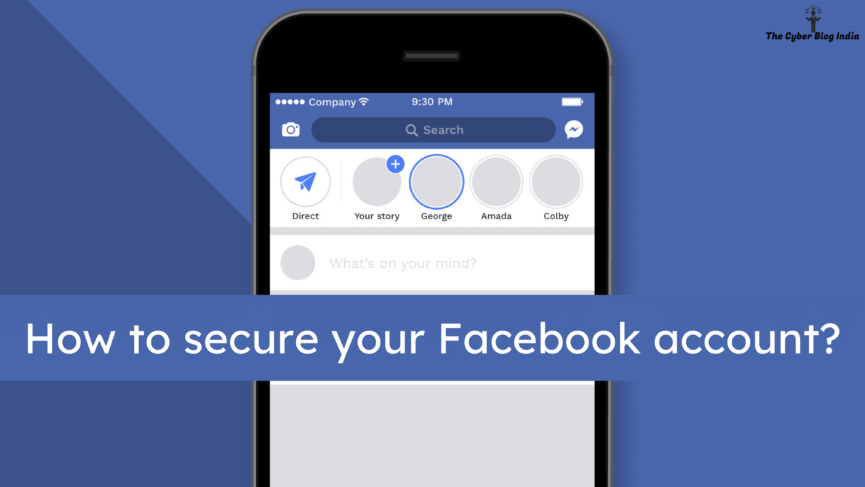
Whatever we do today is linked to the internet, in one way or other. Looking for a recipe, ordering food & groceries, and booking an appointment are some of those things you regularly do. Educational institutions have adopted internet-based platforms for the continuous delivery of education amidst the ongoing pandemic. With work from home in place for most companies, lines between personal and professional boundaries have also blurred.
In the first lockdown, everyone I know turned chef and showed their culinary skills. If I cooked something at home, I need to tell my friends and family about it. So, I write a drooling caption and post the pictures everywhere – WhatsApp, Facebook, Instagram, Snapchat, and whatnot. I order a beautiful dress online, and when I receive it, I post my picture across my social media accounts. I go on a vacation to Goa, and I update my status, letting my friends know that I am drinking fresh coconut water. Aren’t we oversharing? Meanwhile, someone, somewhere, is looking at my nude pictures, which I never posted or shared with anyone. How did this happen? I never shared or even clicked such a picture. Neither did I share my passwords with anybody. My dear friends, having a password is not enough.
Perpetrators can save your images from different social media platforms and morph them into something you cannot even think about. So, what else can we do? In this series of articles, I will be discussing various security settings available on different platforms. In this article, we will be starting with Facebook. With over 2.6 billion active users across the globe, Facebook is the largest social media platform. In one of our previous articles, we have talked about more than 100 security settings on Facebook. I am sure you are surprised by this number, but this is the truth. We choose to remain ignorant.
1. The Password Dilemma
Your password should be something that only you know. Your password should not be your name, mobile number, date of birth, or any information others know. Most certainly, it should not be your partner’s name. Perpetrators can easily guess passwords and get access to your account. Your password should have a reasonable length, and it must be strong.
I understand remembering passwords is quite difficult. So, here is a trick, instead of keeping my password as a straightforward vidhijain, I would put: 22!Dh!j@!n.
Here is what I did: first, I replaced v by 22 as the alphabet comes at the twenty-second position in the alphabetical order. For each instance that i comes in my name, ! replaces it. I replace d with D and keep the h, j, and n as it is.
A strong password consists of lowercase and uppercase letters, numbers, and symbols. The minimum length should be at least eight characters. On a side note, do not try logging into my accounts because this is not my actual password.
2. Security and Login
On your Facebook app, go to Settings and Privacy > Settings. Scroll down to the Security section and click on Security and Login.
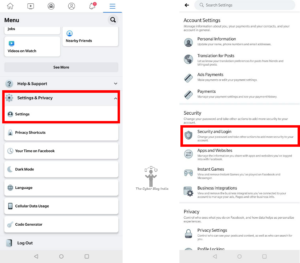
Settings & Privacy > Settings
2.1 Where you are logged in
This section will inform you about the devices and locations from where you are logged in to your account. Check this list to see if these logins are yours or not. If you identify a suspicious login, immediately tap on the LOG OUT OF ALL SESSIONS button and change your password.
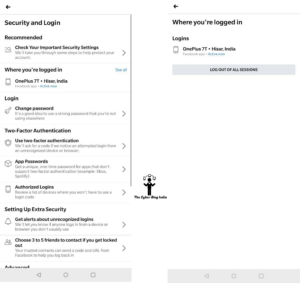
Where you are logged in
2.2 Change password
In this section, you can change your password. Never use the same password again and change your password frequently. Refer to Section 1 of this article to get an idea about creating strong passwords.
2.3 Two-factor authentication
Quoting one of our answers on Quora,
Two-factor authentication (2FA) apps like Google Authenticator helps save the day when a hacker gets access to your password and attempts to login to your accounts. Using 2FA apps is essentially like putting a gatekeeper inside your house, even though you have put a lock outside. Most of the platforms offer integration with 2FA apps like Google Authenticator, Microsoft Authenticator, and Duo. So, even if a person is somehow able to retrieve your password, they would still need the code generated by the 2FA app. Without this code, they would not be able to log in to your accounts.
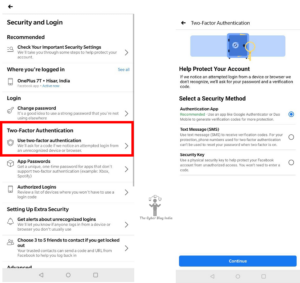
Two-factor authentication
Just below the two-factor authentication option, you can find a list of devices you have authorised. On these devices, Facebook will not ask you to enter the 2FA codes.
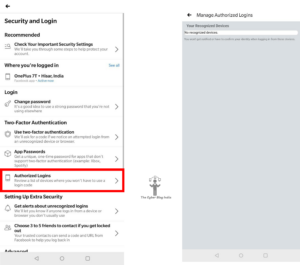
Manage Authorized Logins
2.4 Unrecognised Logins
Scroll down on the Settings page and enable the alerts for unrecognised logins. Once you enable them, Facebook will notify you if someone logs into your account from a device or browser that you do not usually use.
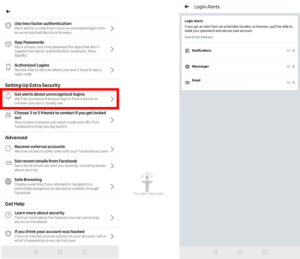
Login Alerts for Unrecognized Logins
2.5 Trusted Contacts
Using this feature, you can select the contacts that will help you log into your account if you get locked out. This can come in handy when you encounter any trouble in accessing your account. You can choose three to five friends as your trusted contacts.
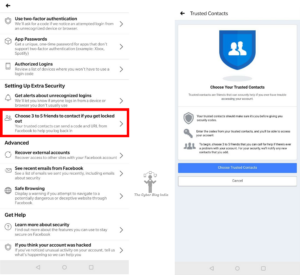
Choosing trusted contacts
2.6 Safe Browsing
Turn on the Safe Browsing option so that you do not end up opening any potentially dangerous or deceptive website through Facebook.
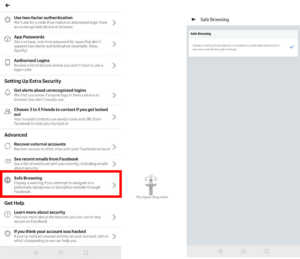
Safe Browsing
3. Privacy Settings
Now, scroll down on the Settings page, and you will find an option called Privacy Settings. In this section, we will primarily look at ways to minimise the number of individuals that can access our data.
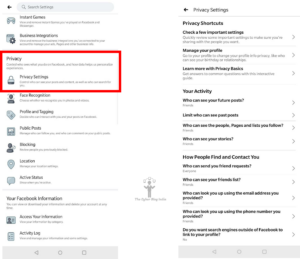
Privacy Settings
3.1 Manage your profile
Tap on the Manage your profile option to change who can see various personal information about you such as your hometown and current city, email, birthday, relationships, etc.
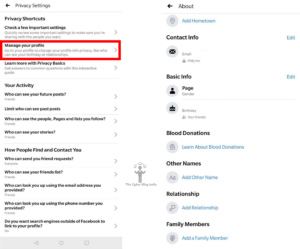
Manage your profile
3.2 Profile Locking
When you lock your profile, you put a restriction on who can see what. Users who are not your friends can only see a maximum of five profile details.
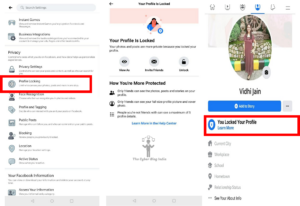
Locking your profile
3.3 Profile and Tagging
This set of settings will help you review who can post on your profile, share your posts to their stories, and see posts you are tagged in.
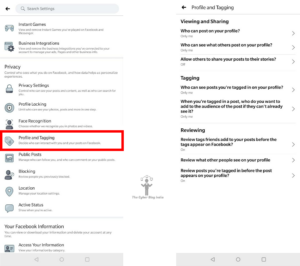
Profile & Tagging
3.4 Blocking
With the help of this feature, you can prevent another user from contacting you in any manner or view any information on your Facebook profile. Put simply, they will not be able to access your profile.
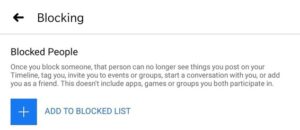
Blocked List
3.5 Location Settings
From here, you can control Facebook’s access to your location. If your location history is enabled, Facebook will utilise this data to provide location-specific services. Our recommendation is to turn this feature off and delete the location history from here if it exists.
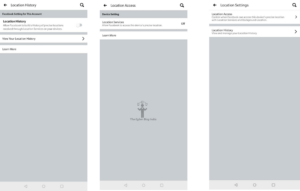
Location Settings
3.6 Story Settings
For the stories you add on Facebook, you can control who can see and share your story. From this section, you can also configure who can see story highlights on your profile. Using the Stories you muted option, you can check the list of your friends whose stories are not visible to you.
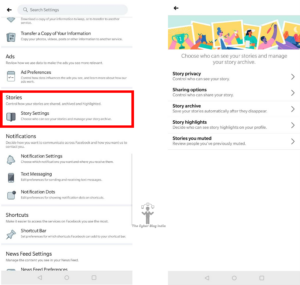
Story Settings
4. Miscellaneous
Facebook provides a feature called the profile picture guard. Once you enable it by tapping on your profile picture, other users cannot download it or take a screenshot. However, one may argue that a second device can be used to click a picture. To overcome this, tap on your profile picture and you will find an option to add a design to your photos. This feature makes it very difficult for anybody to misuse your picture. As per our Creative Head, it is almost impossible to perfectly remove the design and retrieve the original picture once you put a design over it.
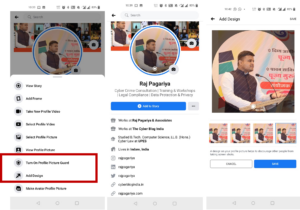
Adding a guard and design
Endnotes
Absolute security is a myth. As end-users, we can ensure that we use all possible security settings to ensure maximum security of our social media accounts. We, at The Cyber Blog India, strongly recommend using these security and privacy settings to minimise the chances of misuse. In case a cyber crime incident happens with you or anyone you know, you can report it on the National Cyber Crime Reporting Portal. A step-by-step guide to filing a complaint on this portal is available here.
Featured Image Credits: Design vector created by freepik – www.freepik.com
