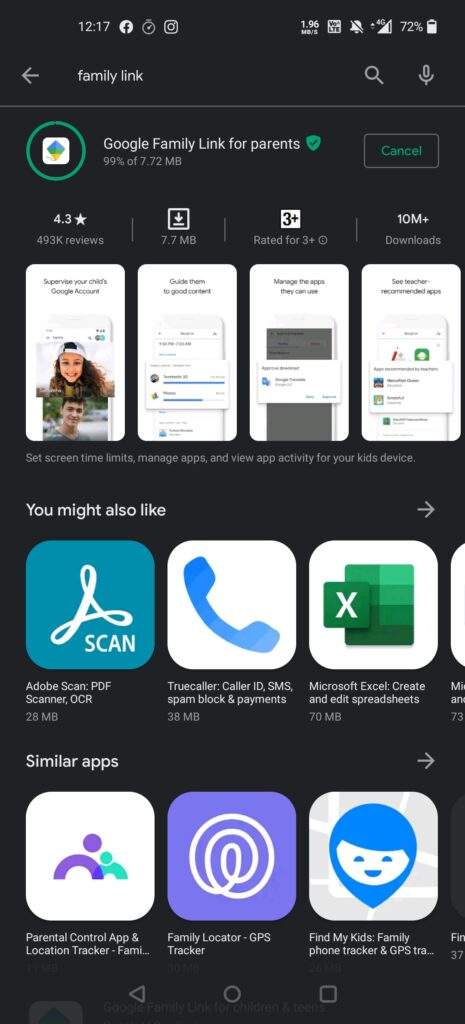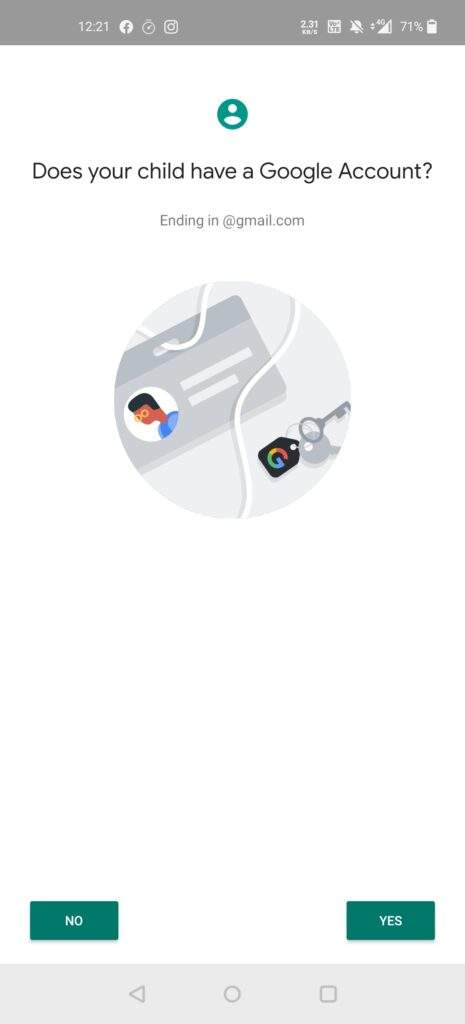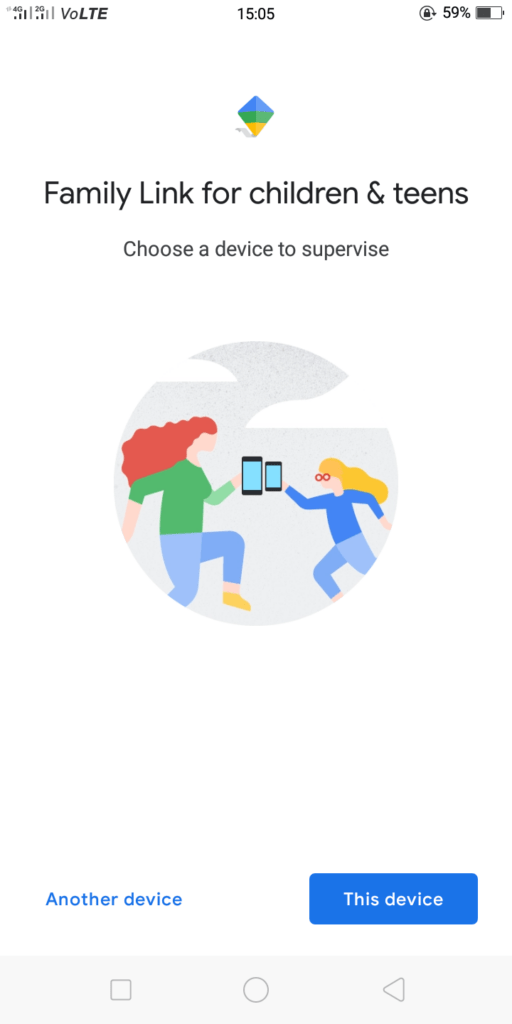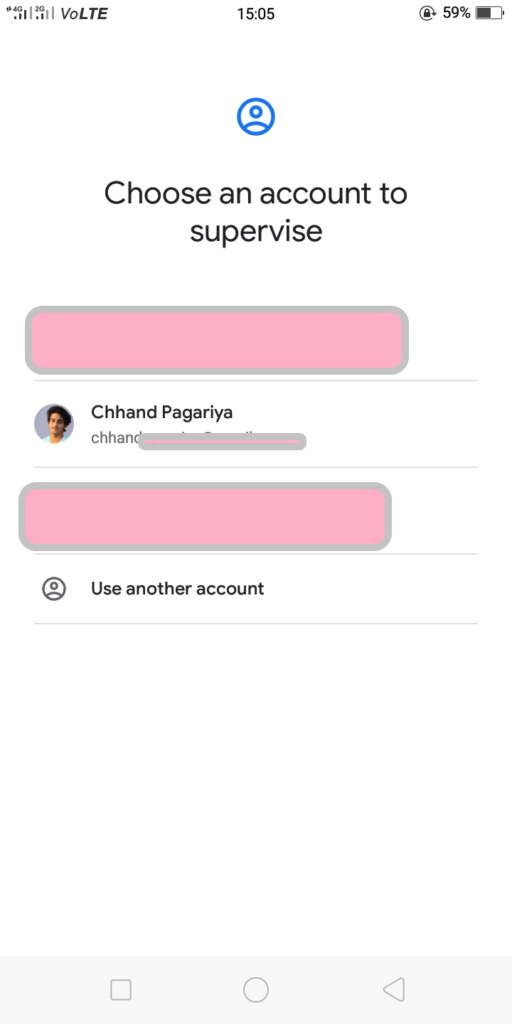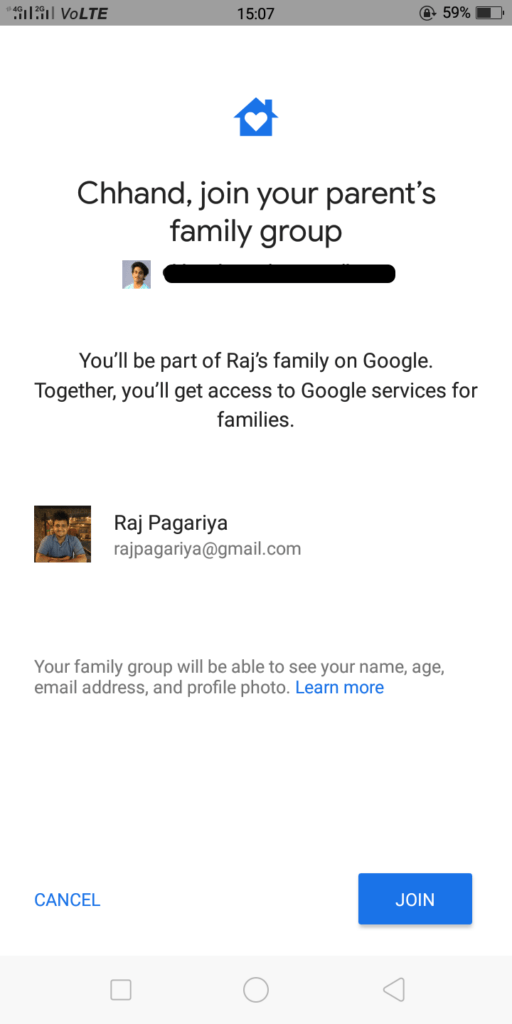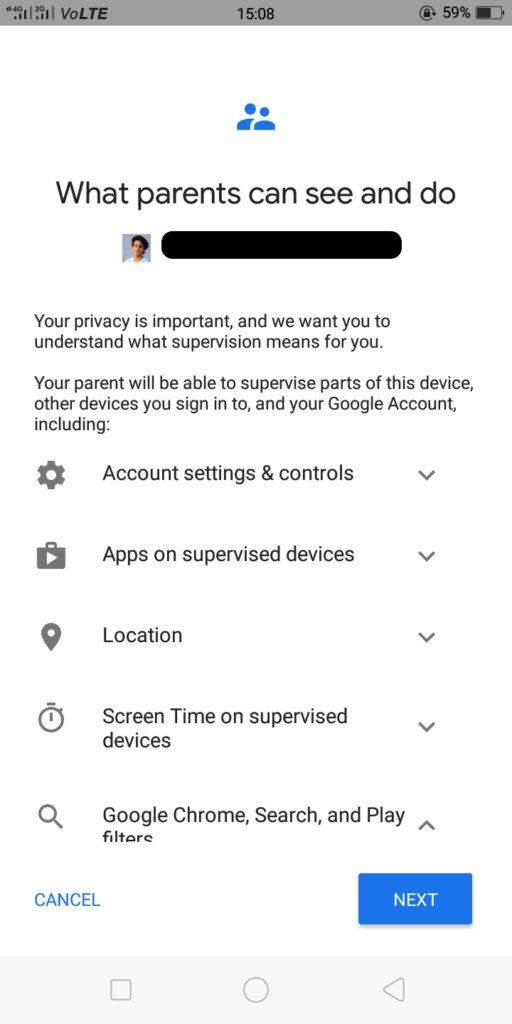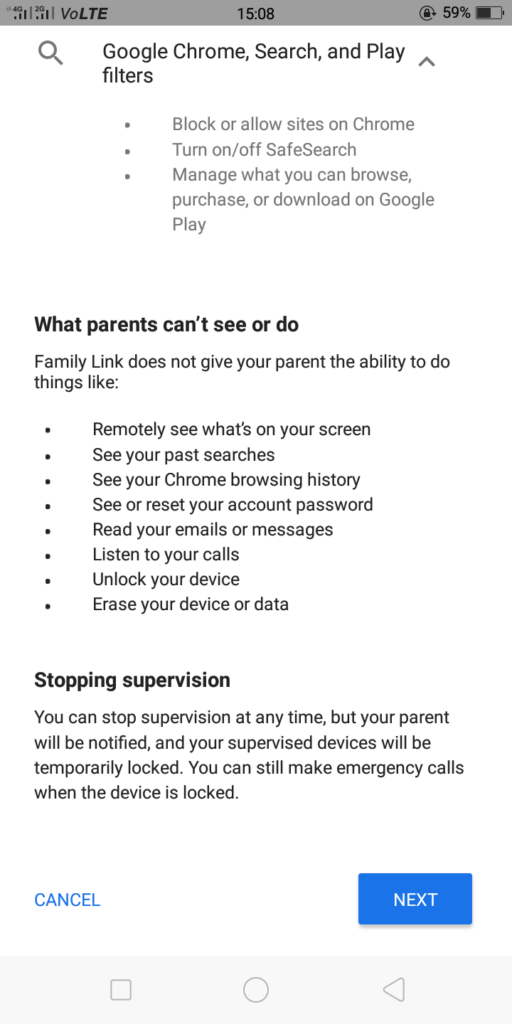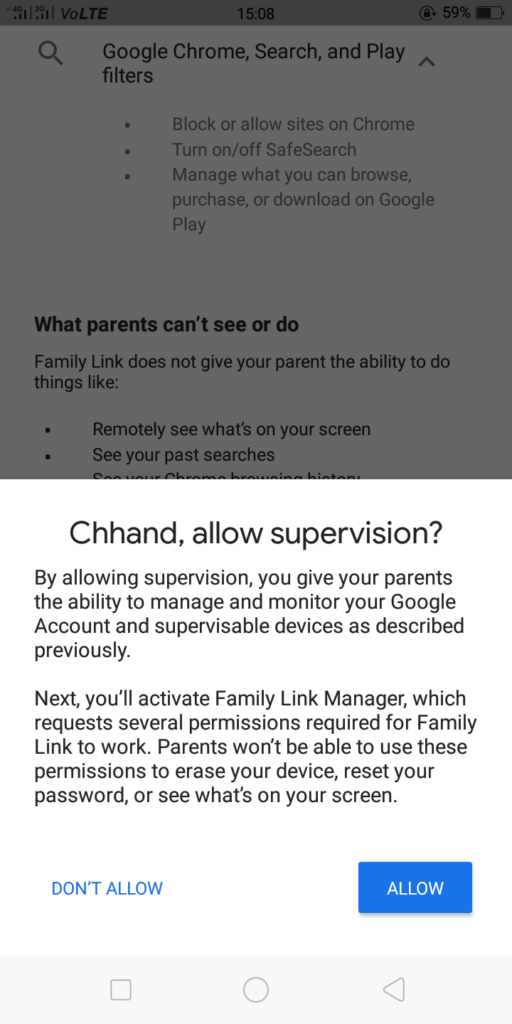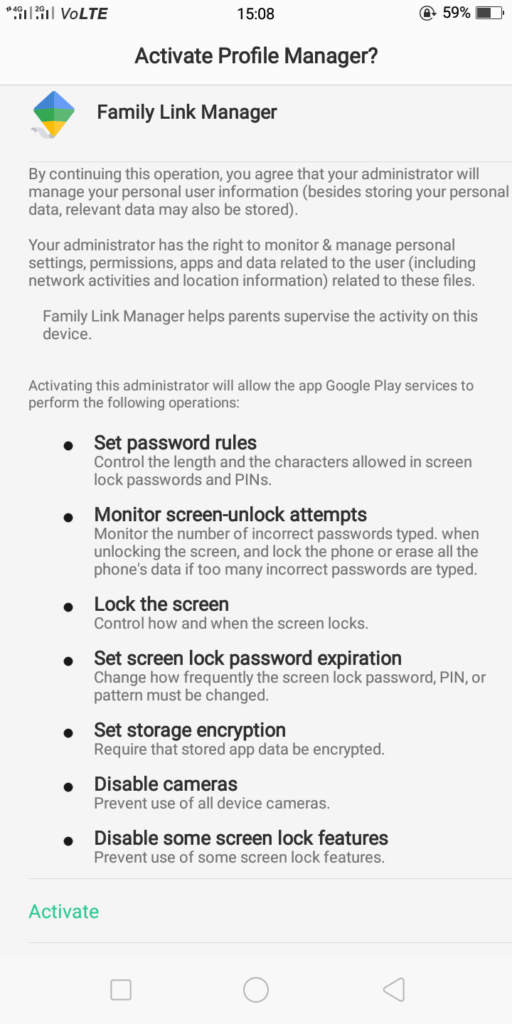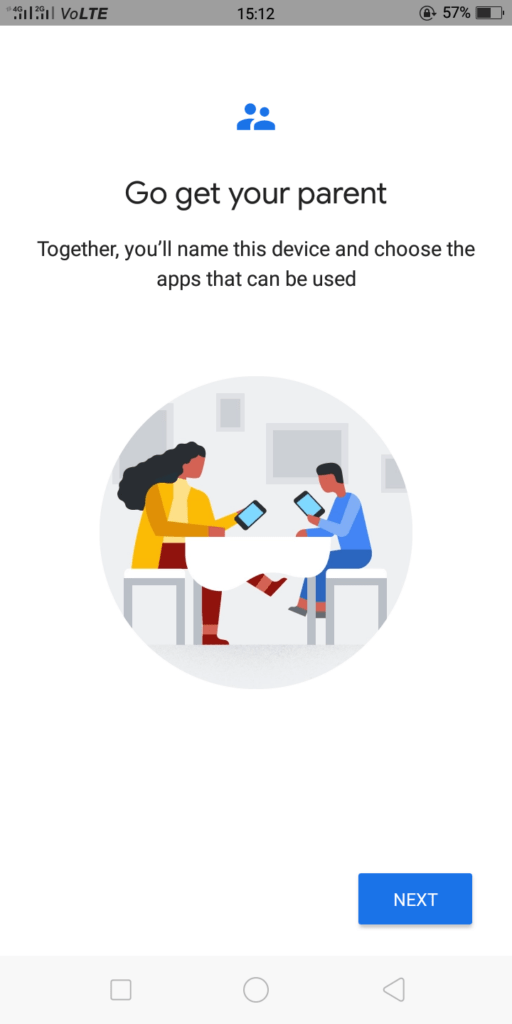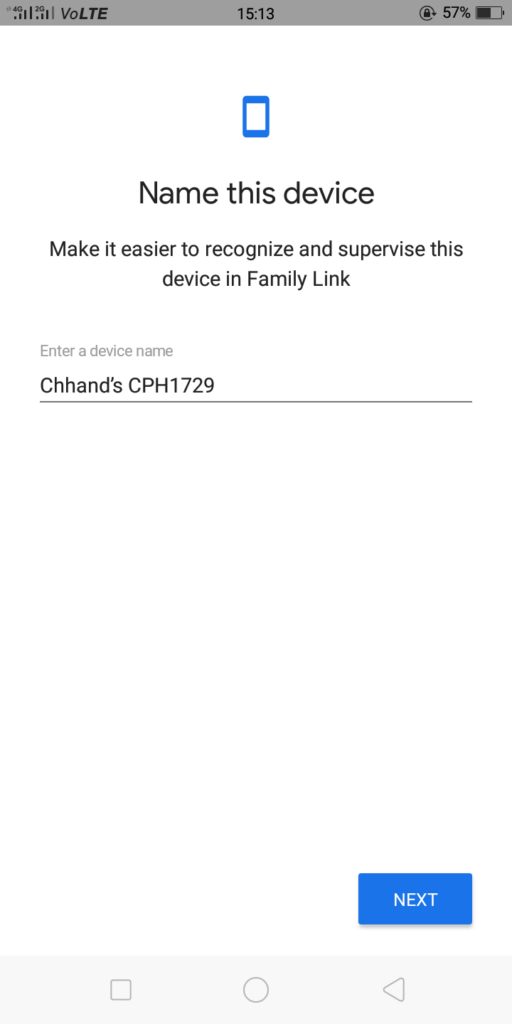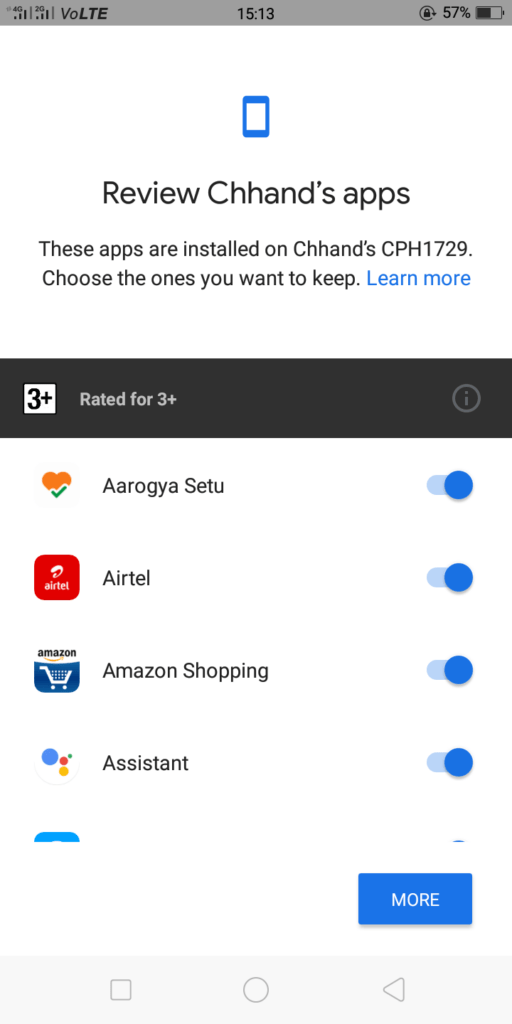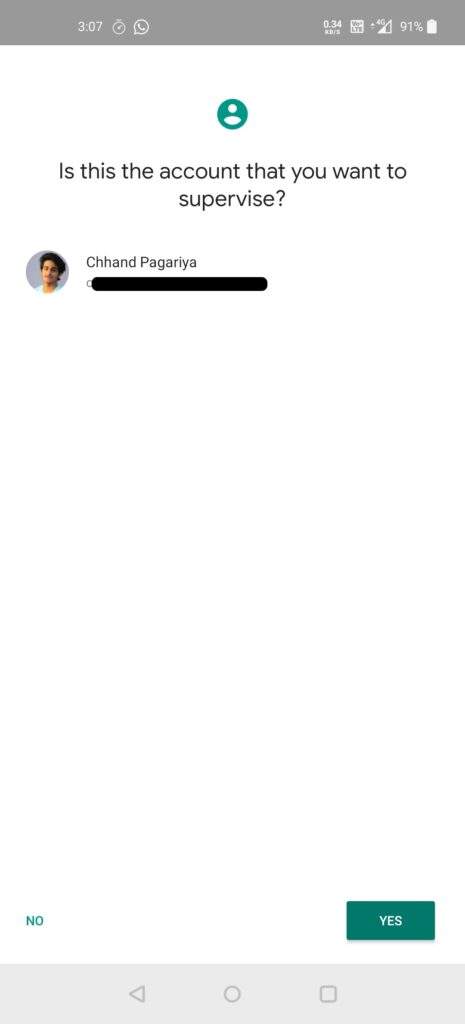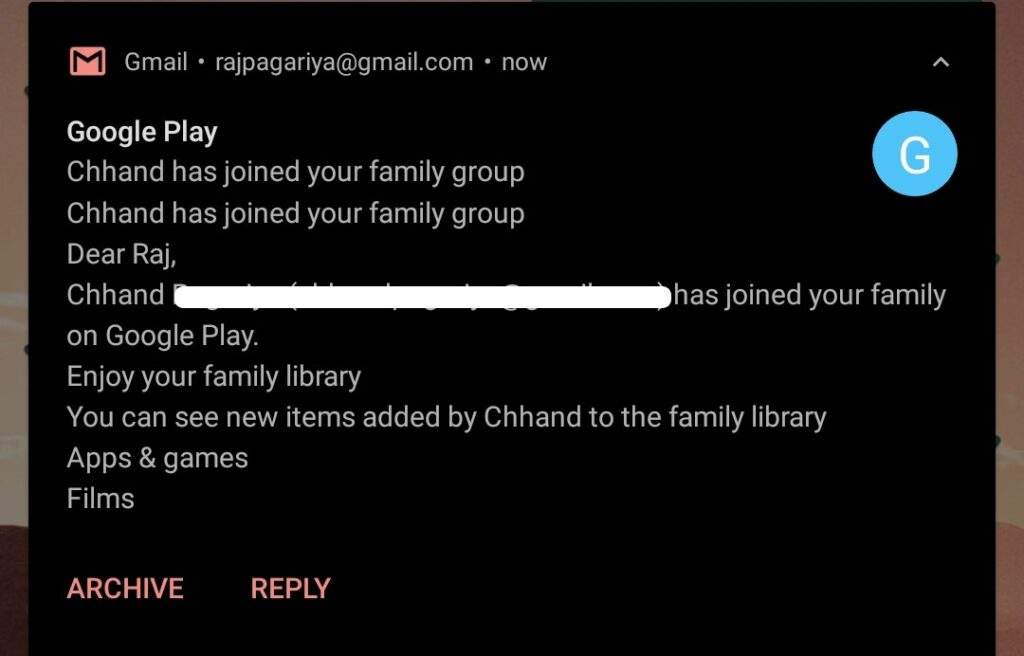Digital Parenting Guide: Setting up Google Family Link App

Over the course of the last four months, we have received a large number of queries from parents who are worried about their children’s internet usage. Most of these queries are related to common issues that parents face. Riding on this motivation, I will be writing a series of articles under the series Digital Parenting Guide. This the first article in this series and I will discuss how you can set up Google Family Link app for you and your child.
To download this guide as a PDF file, click here.
What is Google Family Link?
Google Family Link helps parents in setting up digital ground rules for their children when they are playing, learning, or exploring the internet. Initially launched in March 2017, it allows parents to:
- Guide their children to good content
- View and manage the applications they are installing
- Keep a check on their screen time (set limits and lock the device)
- Check their live location
There are two applications: Google Family Link for parents and Google Family Link for children and teens. The former has to be installed on your mobile phone while the latter needs to be installed on your child’s device.
- Google Family Link for parents
- Google Family Link for children and teens
How to set up Google Family Link?
Starting with, you need both the devices: yours as well as your child’s. Install the parents’ app on your device and children’s app on your child’s device.
On your device, open the Google Family Link application. After initial welcome screens, it asks you to select a Google account. Please note that you cannot use organisational email addresses in this application. Select your email address to proceed.
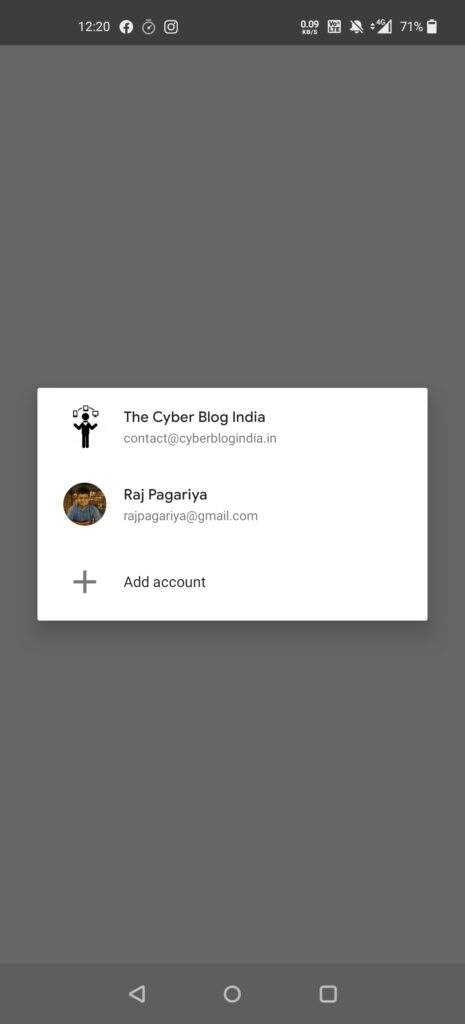
Google Family Link for parents – Selecting your account
After selecting your account, the application asks whether this application will be used by a parent or child/teenager. Select Parent.

Google Family Link for parents – Who will use this device?
After this, it asks you to ensure that your child’s device is nearby. It then seeks confirmation: ready to be a family manager? Select the I’M READY button to continue.
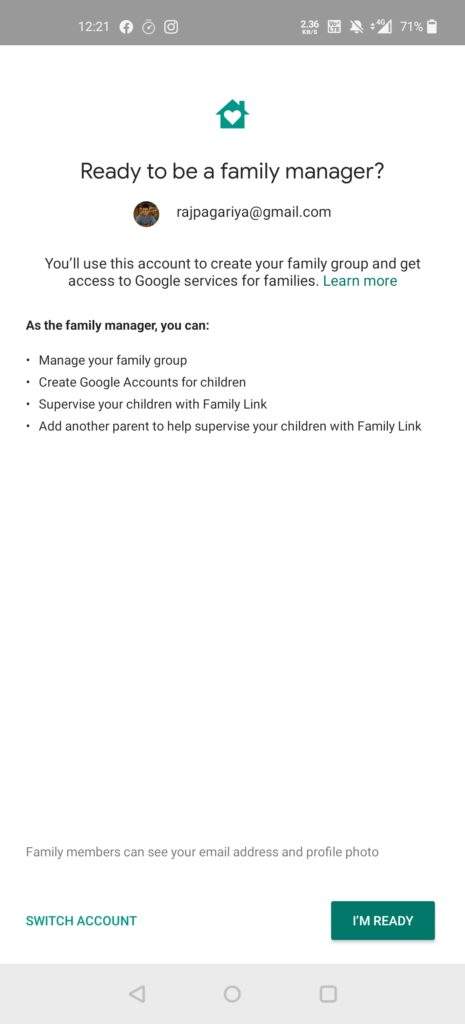
Google Family Link for parents: Are you ready to be a family manager?
The application inquires if your child has an email address. It will show a code of 9 characters that you are supposed to enter on the child’s device.
- Google Family Link for parents – Child’s Google Account
- Google Family Link for parents – Setup Code
On your child’s device, open the Google Family Link for children and teens application. The application prompts you to select the device and email account for supervision. Enter the code when asked.
- Google Family Link for children and teens – Select a device to supervise
- Google Family Link for children and teens – Choose an account to supervise
Next, the application informs your child that you want to set up Family Link supervision on their device. To confirm, the child is required to enter the password for his/her Google account. It also shares the details about what parents can see/do and what they cannot. Then, the app asks the child whether they want to allow supervision or not. Once allowed, the Profile Manager should be activated on the child’s mobile device.
- Google Family Link for children and teens – Password
- Google Family Link for children and teens – Joining parent’s family group
- Google Family Link for children and teens – What parents can see and do
- Google Family Link for children and teens – What parents can’t see and do
- Google Family Link for children and teens – Allowing supervision
- Google Family Link for children and teens – Activating Profile Manager
Now, the application requires a name to be set up for the device. It asks to review the existing applications which are classified based on their age ratings.
- Google Family Link for children and teens – Device name and apps
- Google Family Link for children and teens – Naming the device
- Google Family Link for children and teens – Review apps
After all these steps, set up on the child’s device is done and you will be redirected to the application’s home screen.
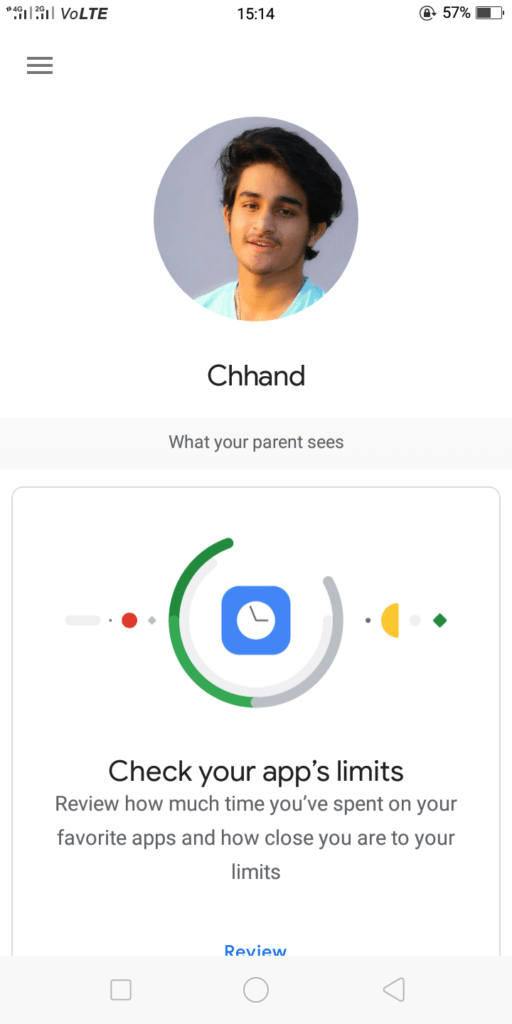
Google Family Link for children and teens – Home screen
After the setup is completed on the child’s device, the application on your device will ask you to confirm the account you wish to supervise. Meanwhile, you should also receive an email informing you that your child has joined your family group. As far as content filtering is concerned, I would recommend you to go with the default settings if you are the first-time user. I have found them efficient so far.
- Google Family Link for parents – Final account selection
- Google Family Link for parents – Email notification
- Google Family Link for parents – Content filtering
And that’s all. You should be able to see the application’s home screen on your mobile device. From here, you can check all the information and make necessary changes as required. For example, you can see the live location of the device under supervision in the lower half of the screenshot shown below.
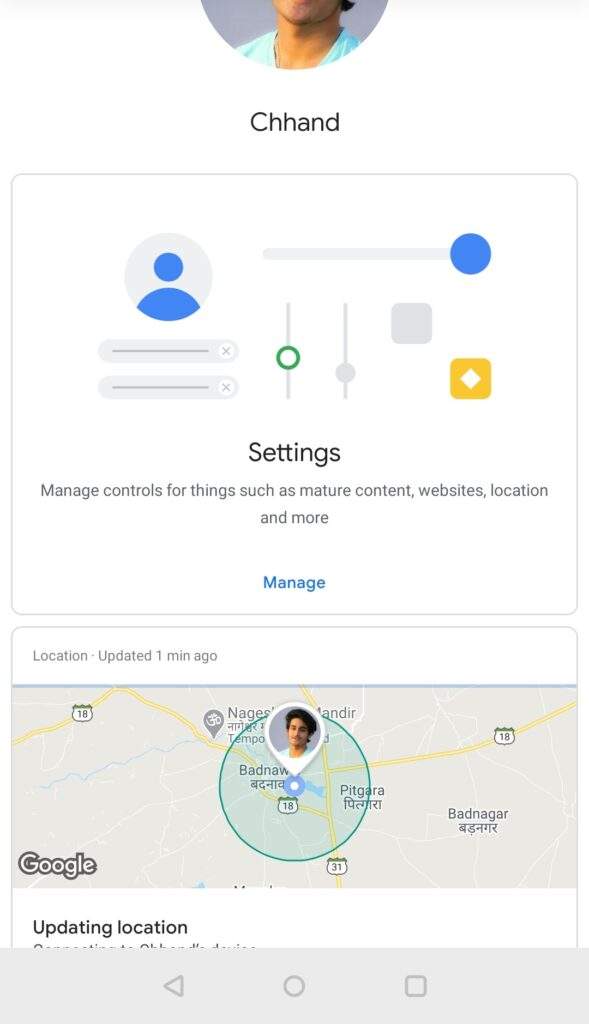
Google Family Link for parents – Home screen
If you encounter any issues while setting up this application, feel free to get in touch with us. You can reach out to us via our WhatsApp Helpline at +91 9340337396, email at contact@cyberblogindia.in, or any social media platform. Stay tuned for our upcoming posts in the Digital Parenting Guide series.