Speed up your Internet, Change the DNS Server
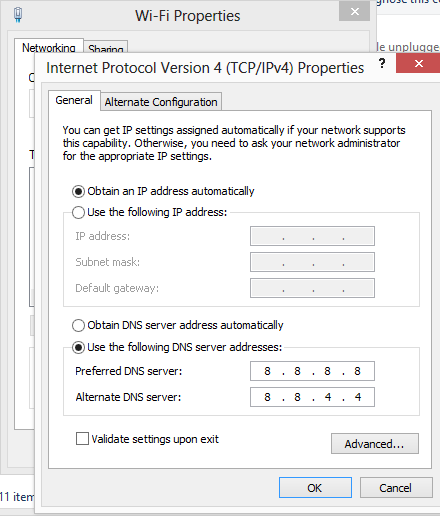
By default, you are using the DNS Settings of your Internet Service Provider to surf the internet. What this means is that when you type in www.cyberblogindia.in(the hostname) your DNS server converts it to 184.168.47.225 (the IP Address). This is because of the basic Internet framework. That’s how it works. We’d rather ask you to logon to www.cyberblogindia.in and not the IP Address at length.
Here’s why you need a DNS Server change today:
1. Possible Speed Improvements (Worked for me)
Third party DNS Servers can be faster although not guarenteed. It depends on your location (How far you are from the server) and actually how slow your original ISP’s DNS servers are. A software like namebench will do the analysis of how it’s going to matter to you.
2. Security Features
Third party DNS servers like OpenDNS and Google Public DNS offer some security features which take some time for your ISP’s to implement. You might also be able to access some Geoblocked content.
This is how we scale up to VPNs and other such services.
Suffering from a slow #internet? Get a little hecky pecky with your #DNS settings and make the internet faster: https://t.co/21OJwEROX8
— The Cyber Blog India (@incyberblog) February 15, 2016
Now how to set up a DNS server on your windows system.
To do things the geeky way:
1. Press the windows key + R to open the run dialog box.
2. Copy paste this into the box and hit enter: control.exe /name Microsoft.NetworkandSharingCenter
3. Alternatively you could make those couple of clicks to open the network and sharing center.
4. On the left pane you can see Change adapter settings, click on that
5. Select your connection, Local Area connection if you are using a wired connection or Wireless if you are using that and right click and go to properties. 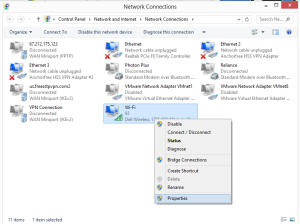
6. Highlight Internet Protocol Version 4(TCP/IPv4) and click on properties. 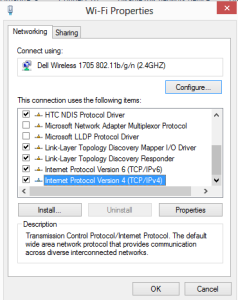
7. Highlight Use the following DNS Server Addresses as seen in the picture and punch in the DNS Server address. We are using the Google Public DNS here. The addresses are shown in the picture. 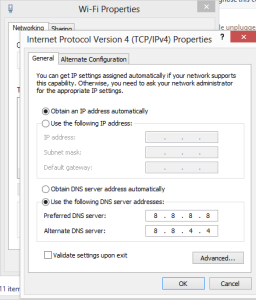
Alternatively:
